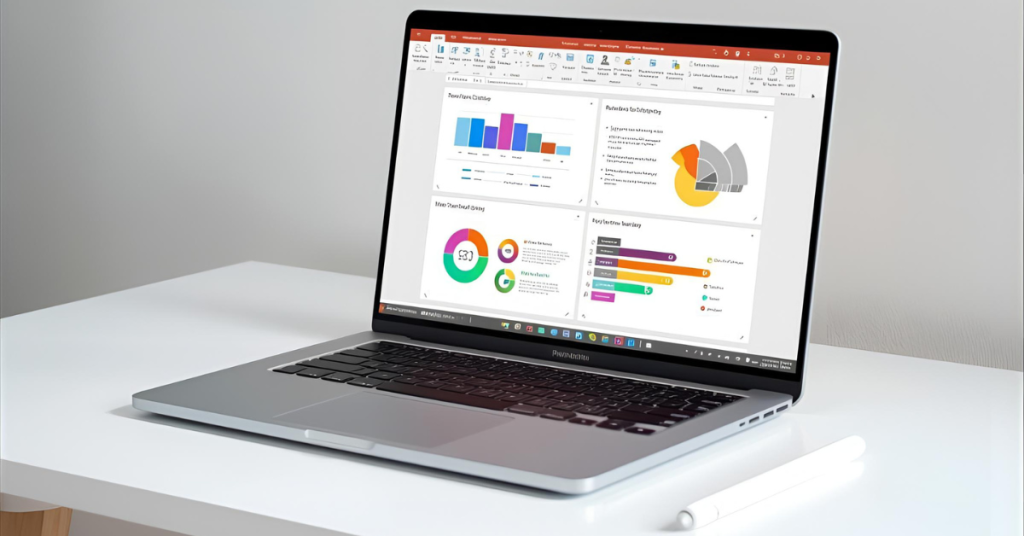You’ve got a presentation due tomorrow. You’re juggling research, content, and design. What if you could ask AI to instantly draft your slides, then spend the few remaining minutes polishing and rehearsing? That’s the power of AI PowerPoint slides.
In this post, I’ll walk you through how to generate stunning PowerPoint slides with AI, from prompt to polished deck. You’ll see tool comparisons, workflow examples, and tips to ensure your slides look professional.
Why AI PowerPoint Slides Are a Game Changer
- Massive time savings: Instead of laboring on each slide, AI lets you generate a full draft in minutes.
- Design consistency without design skills: AI ensures alignment, color harmony, consistent fonts, and layout.
- Idea and structure jumpstart: If blank slides terrify you, AI gives you an outline, content suggestions, and visual ideas.
- Easier iteration & versions: Want a condensed or more visual version? AI lets you spin off variants rapidly.
Just like how an AI slide generator can help you stay focused while studying (AI apps that block distractions for students), slide generators let you focus on content delivery instead of formatting headaches.
Top AI Tools to Generate PPT with AI (2025 Picks)
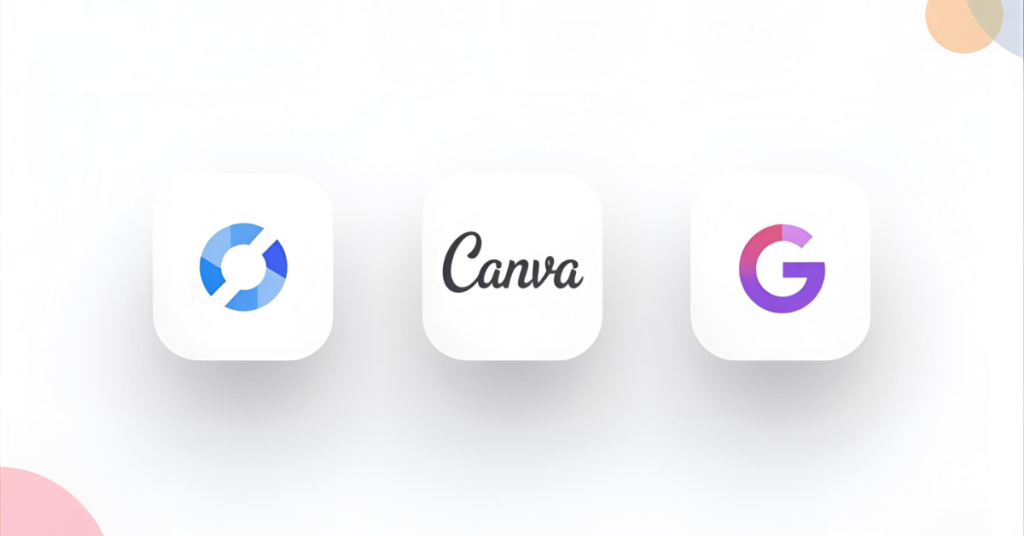
Microsoft Copilot (PowerPoint built-in)
Because it’s native to PowerPoint for smart slide creation, Copilot integrates well. You type your prompt (e.g. “10 slides on AI in education with graphs”), and it gives you a polished draft you can refine.
Canva + Magic Design
If you like Canva’s environment, Magic Design is its AI presentation feature. You prompt your content, and Canva produces a design-ready deck you can further tweak.
SlidesAI / SlidesAI.io
A plugin for Google Slides or PowerPoint. Input prompts and get a slide draft, then customize as needed.
Smallppt
Turns ideas or existing content into clean slide designs with minimal effort.
Emerging tools: Gamma, Plus AI, and more
These newer tools push boundaries with conversational interfaces and smarter design suggestions.
Step-by-Step: How to Generate Stunning PowerPoint Slides with AI
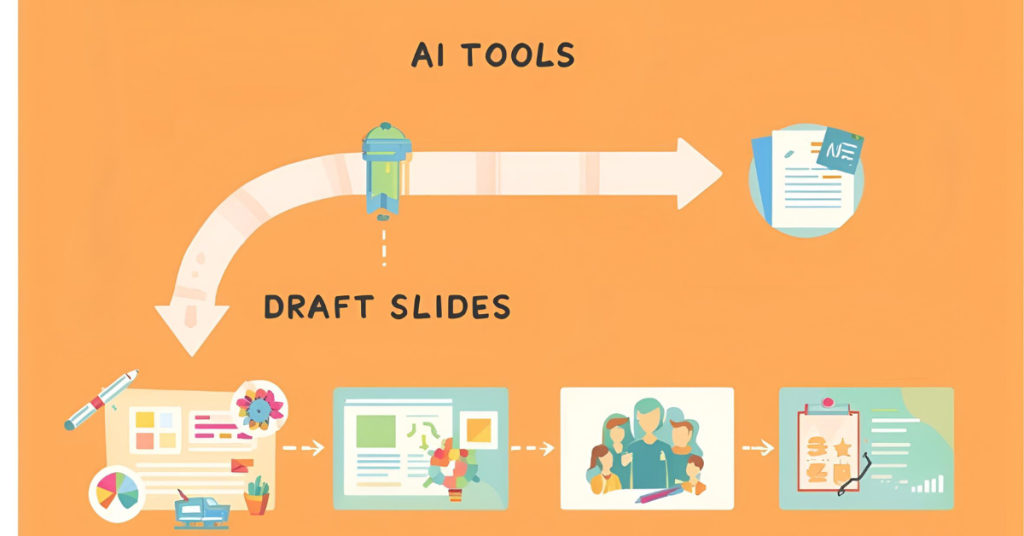
1. Clarify your purpose and audience
Are you presenting to classmates, professors, or clients? Clarifying this upfront makes your AI prompt stronger.
2. Craft a detailed prompt
Example:
“Create a 8-slide presentation on renewable energy trends in 2025. Include key statistics, graphs, a conclusion slide, and design consistency.”
3. Generate the first draft
Run your prompt through Copilot, Canva, or SlidesAI. Let AI build the structure and visuals.
4. Review & revise content
Check for factual accuracy, shorten long sentences, and add your own examples. Just like when you use AI to speed up assignments or research (AI for faster research papers), the AI draft is only a starting point.
5. Polish visuals & layout
Adjust colors, replace images, and tweak charts to match your style or branding.
6. Add transitions, animations, speaker notes
Keep it light — simple fades or speaker notes are enough.
7. Test & rehearse
Run through your slides, check timing, and practice delivery.
Pros & Cons of AI Slide Generation
| Pros | Cons / Caveats |
|---|---|
| Rapid first drafts | AI can misstate facts |
| Better design consistency | Limited personalization |
| Overcomes blank-page paralysis | Needs manual refinement |
| Easy variant generation | Risk of overdependence |
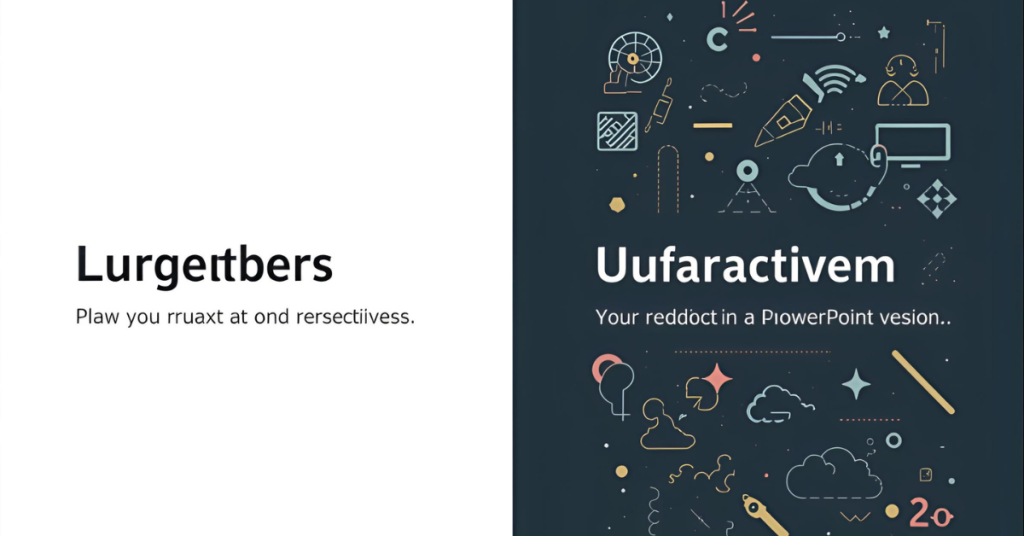
Tips & Best Practices
- Refine prompts if the first version isn’t great.
- Mix AI drafts with manual edits for best results.
- Keep slides concise — one main idea per slide.
- Use your own templates or brand kits where possible.
- Always fact-check charts or numbers generated by AI.
FAQs
Q: Can AI really replace my design skills?
Not entirely — AI gives you strong drafts, but you’ll always need to refine.
Q: Will my slides look generic?
They can. Use custom visuals or branding to avoid a “cookie-cutter” look.
Q: Are AI PowerPoint slides good for academic use?
Yes, but only if you double-check content and add original insights.
Q: Do I need to pay for these tools?
Most tools have free tiers, but advanced features require subscriptions.
Q: Can I import old slides into AI for redesign?
Yes, many tools let you upload decks for automated reformatting.
Conclusion
In 2025, creating professional slide decks no longer has to be a slog. With AI PowerPoint slides, you can jump from idea to polished deck in a fraction of the time. Use AI presentation tools for the structure and visuals — then step in for final touches, fact-checks, and personalisation.
If you enjoyed reading this blog and want more daily AI tips and productivity hacks, follow me on Instagram @galyxai and X (Twitter). I regularly share practical strategies to help students and young professionals save time and get more done every day.